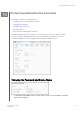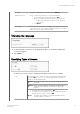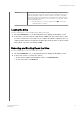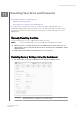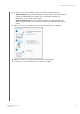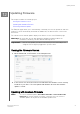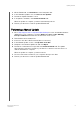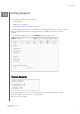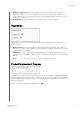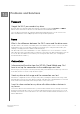User's Manual
1.
On the Dashboard, click
Firmware on the Navigation bar.
2.
In the Available Updates area, click
Check for Update.
3.
Review the Update Firmware screen.
4.
If an update is available, click
Install and Reboot.
When the update is complete, your drive automatically reboots.
5.
Refresh your browser to view the updated Dashboard.
P
Performing a Manual Update
1.
Go to http://support.wdc.com/product/download.aspto locate an available firmware
update file to your computer, or click the
Online location of the WD My
Passport Wireless
firmware link at the bottom of the screen.
2.
Download the latest firmware file.
3.
Connect to the drive’s Wi-Fi network (direct connection).
4.
In the Manual Update section, click
Update from File.
5.
Navigate to the firmware update file and click
Open.
6.
Review the confirmation message and click
Install and Reboot. The update
takes about five minutes to install on your drive. It is critical to leave the device on
until the installation is complete.
When the update is complete, your drive reboots.
7.
Reconnect the wireless link from your computer directly to the drive.
8.
Refresh your browser to view the updated Dashboard.
Updating Firmware
My Passport Wireless Pro
User Manual
50