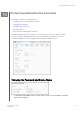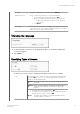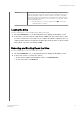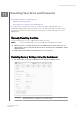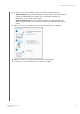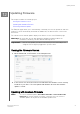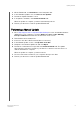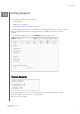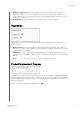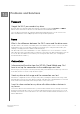User's Manual
12
Updating Firmware
This chapter includes the following topics:
Viewing the Firmware Version
Updating with Available Firmware
Performing a Manual Update
The Firmware page allows you to automatically or manually check for an update file and then
install it. To check automatically and install an available file, the drive must be connected to
the Internet.
The current version and last update display in the Version section of the Firmware page.
Warning:
Do not power off your drive during the firmware installation. When the
installation is finished, your drive will automatically reboot.
Important:
You can only update your device if the battery is more than 50 percent
charged or the charger is plugged into a power outlet.
V
Viewing the Firmware Version
1.
On the Dashboard, click Firmware on the Navigation bar.
2.
In the Version area, the Current Version field identifies the firmware version currently
installed on your device. The Last Update field identifies when the last firmware
update occurred.
Updating with Available Firmware
Note:
To look for available updates,
the drive must be connected to the
Internet
via a home network or hotspot connection. You can check for
available updates at any time in the Available Updates area.
Updating Firmware
My Passport Wireless Pro
User Manual
49