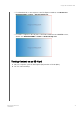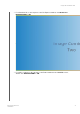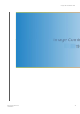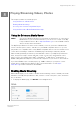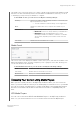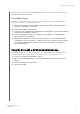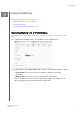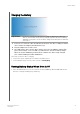User's Manual
8
Playing/Streaming Videos, Photos
This chapter includes the following topics:
Using the Drive as a Media Server
Enabling Media Streaming
Accessing Your Content Using Media Players
Using the Drive with a DLNA-Enabled Mobile App
U
Using the Drive as a Media Server
Note:
See specific DLNA media device user manuals for instructions on connecting a
DLNA device to your local area network so you can access content on the My
Passport Wireless device. Go to http://www.dlna.org for a list of DLNA-certified
devices and for further information.
The My Passport Wireless Pro drive can be enabled to serve as your home's DLNA media
server. It streams photos, music, and videos to your DLNA-compatible devices so you can
play media on a compatible device easily. DLNA-compatible devices search for media stored
on the drive if streaming is enabled on the Media page. Streaming is enabled by default.
With streaming enabled, just transfer your multimedia content to your My Passport Wireless
drive, and you are ready to stream and view content on your home entertainment center,
game consoles (for example, Xbox 360
®
or PlayStation
®
3), WD TV Live
®
media player, or
DLNA
®
2.0 digital media adapters), and other PC computers on your home or office network
If you have a DLNA server or media player (e.g., VidOn or Skifta) on your phone or other
mobile device, the My Passport Wireless drive can stream media to it. Visit http://
www.dlna.orgfor further information about DLNA.
Enabling Media Streaming
On the Media page you can enable or disable media streaming, refresh or rebuild your media
database on the My Passport Wireless drive, and see a count of the photo, video, and music
files on the drive.
• To display the Media page, click
Media on the Navigation bar.
DLNA
Playing/Streaming Videos, Photos
My Passport Wireless Pro
User Manual
39