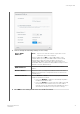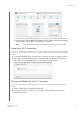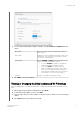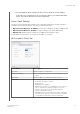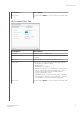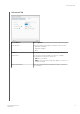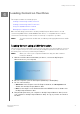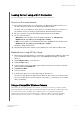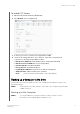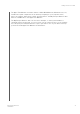User's Manual
7.
View or change the following settings, as necessary:
Clone MAC
Address
Note:
If you chose to share the contents of your device on this
network, this option does not appear.
Click the toggle button to
On to copy the MAC address of the
computer that are you using into the MAC address field on the My
Passport Wireless drive. This allows the drive to present your
computer's MAC address to the public Wi-Fi network and not use
another MAC address (sometimes avoiding additional charges in hotels
and other connection-limited services).
MAC Address
Identifies the unique identifier of the My Passport Wireless drive’s
interface.
Device Name
Identifies the name of your My Passport Wireless device. This name
displays on the network as a storage device and as a content source
for DLNA players.
Network Mode Select the DHCP or Static method of assigning the IP address of
the My Passport Wireless network.
•
If you select
DHCP, an address is automatically assigned to
the My Passport Wireless drive.
•
If you select
Static, you must assign an IP address to the My
Passport Wireless drive. Static IP lets you set an IP address
manually, as well as the mask, Gateway, and DNS Server. (If you
don’t know this information, check your router’s settings.)
8.
Click
OK to save settings and connect to the Wi-Fi network.
Connecting the Drive
My Passport Wireless Pro
User Manual
24