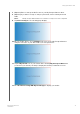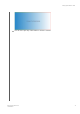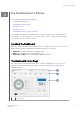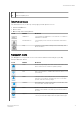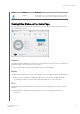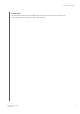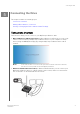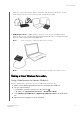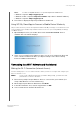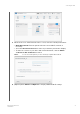User's Manual
Note:
For a list of compatible browsers, see “System Requirements and Browsers”.
• Windows computer: http://mypassport
• Windows or Mac computer: http://192.168.60.1 (the drive’s default IP address)
• Windows computer:
http://mypassport
5.
Press Enter to display the My Passport Wireless dashboard.
Using WD My Cloud App to Connect a Mobile Device Wirelessly
This procedure assumes you have already downloaded the WD My Cloud app on a mobile device and
connected wirelessly to the My Passport Wireless drive at least once. (See “Using WD My Cloud App
on a Mobile Device.”
1.
Open WD My Cloud on your mobile device and click
Connect Now. A list of
available devices/networks displays:
2.
Tap to select your My Passport Wireless drive. You can now configure the drive and
move content to and from the drive. (See My Cloud Help or the online Learning
Center for additional information.).
C
Connecting to a Wi-Fi Network and the Internet
Making the Wi-Fi Connection (Internet Access)
Use the following steps to access a Wi-Fi network to which you have access rights and configure your
device for Internet access
Note:
If you set up a Wi-Fi password for your drive during setup, you must use that
password to connect to the drive.
1.
Ensure that your My Passport Wireless device is connected to your network. (See
Using a Web Browser to Connect Wirelessly.)
2.
On the My Passport Wireless dashboard, click
Wi-Fi.
3.
In the Wi-Fi Networks area, click the toggle button to
ON.
4.
Select a network from the Wi-Fi Networks list.
Connecting the Drive
My Passport Wireless Pro
User Manual
22