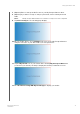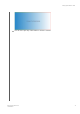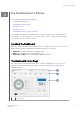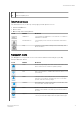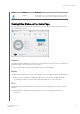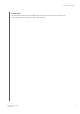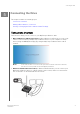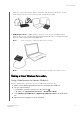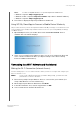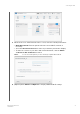User's Manual
When you connect the wireless drive to your home's Wi-Fi network, all devices on your
home network can access the content stored on your wireless drive.
• USB Connection: In USB Connection mode, you can connect your My Passport
Wireless drive to your computer using the provided USB 3.0 cable, essentially turning the
drive into a Direct-Attached Storage (DAS) drive.
Note:
While connected to a computer, the drive’s Wi-Fi is turned off.
Note:
See “Using a USB Connection to Load Content” for information about USB connections.
M
Making a Direct Wireless Connection
Using a Web Browser to Connect Wirelessly
Use the following steps to wirelessly connect to your My Passport Wireless drive.
1.
Make sure the My Passport Wireless drive is on and the Wi-Fi LED is lit.
2.
Do one of the following:
• In Windows, click the network icon in the Task bar
• On a Mac, click System Preferences > Network > Wi-Fi
3.
Select
MyPassportWirelessor MyPassportWirelessPro from the Network
list.
4.
Open a browser and type one of the following:
Connecting the Drive
My Passport Wireless Pro
User Manual
21