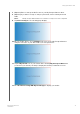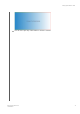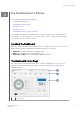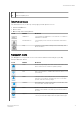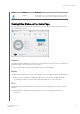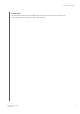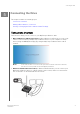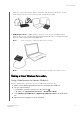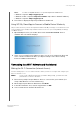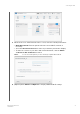User's Manual
2
Navigation Icons
3
Status and Update panels
I
Information Icons
The Information Icons, at the top of the page, provide quick access to:
• Attached USB device
• Device alerts
• Online Help and Learning Center.
Icon Name Actions
USB Device Click to display the USB device connected. The icon is dim if no
USB device is attached.
Alert Notifications Click to display recent alerts about new firmware and network
issues.
Help Click to access the Online Learning Center, Online Help, and
About information.
Navigation Icons
The Navigation Icons provide access to the various features and settings of your My
Passport Wireless device.
Icon Name Actions
Home The Home page displays an instant overview of the status of the
drive’s main functions and links for updating settings.
Wi-Fi View connected devices, available Wi-Fi networks, device access
point settings.
Admin Change the device name and password, select the language in
which the screens appear, specify the type of access the drive
provides, and restore factory settings.
Hardware Extend battery life or improve performance, lock the drive, view
the current time, and reboot the drive.
Media Enable or disable DLNA streaming, refresh or rebuild the DLNA
database, view a media count, and copy or move files from an
SD Card.
Support Create system reports, test and diagnose device problems. you
can also join the Product Improvement Program from this page.
The Dashboard at a Glance
My Passport Wireless Pro
User Manual
17