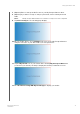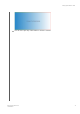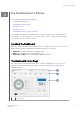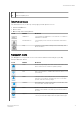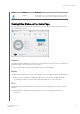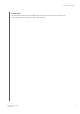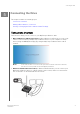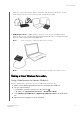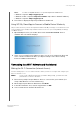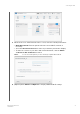User's Manual
7.
(Optional) Enter or change the Wi-Fi name of your My Passport Wireless drive.
8.
(Optional) If you want to assign or change a password, enter it in both password
fields.
Note:
WD My Cloud for Android devices has a few more security screens to be completed.
9.
Tap
Save Changes. The following page display:
10.
On your mobile device, go to
Settings and connect to the My Passport Wireless
using the new name of your drive and/or your new password.
11.
Tap the
My Cloud icon on your mobile device and tap My Passport Wireless
(or whatever you named your drive) to display the following confirmation screen:
12.
Click
Continue Using WD My Cloud App to display your folders.
Setting up the Wireless Drive
My Passport Wireless Pro
User Manual
14