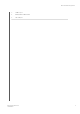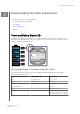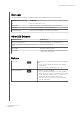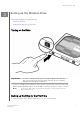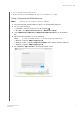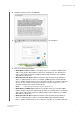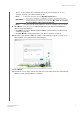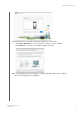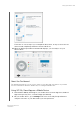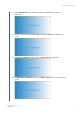User's Manual
6.
Read the agreement, then click
Close.
7.
Click
I Accept. The Secure My Passport Wireless screen displays.
8.
Enter the following information:
•
Wi-Fi Name: (Optional) Enter a new Wi-Fi name for your Wi-Fi 2.4Ghz band to
add security and to differentiate the drive from similar drives. The default wi-fi
name is My Passport Wireless (2.4Ghz) or My Passport Wireless Pro (2.4Ghz),
depending on the device.
•
Wi-Fi password: (Optional) Enter a password for the My Passport Wireless
device to add network security for your Wi-Fi 2.4Ghz) band. A password helps
protect against unauthorized access to the personal data on your drive and other
devices on the network. The password must be at least 8 characters, is case
sensitive, and may not contain double quotes.
Note:
To display the password, click the Show Password icon.
• Wi-Fi Name (5Ghz):(Optional) Enter a new Wi-Fi name for your Wi-Fi 5Ghz
band to add security and to differentiate the drive from similar drives. The default
Wi-Fi name is My Passport Wireless (5Ghz) or My Passport Wireless Pro (5Ghz),
depending on the device.
•
Wi-Fi password: (Optional) Enter a password for the My Passport Wireless
device to add network security for your Wi-Fi 5Ghz band. A password helps
protect against unauthorized access to the personal data on your drive and other
Setting up the Wireless Drive
My Passport Wireless Pro
User Manual
9