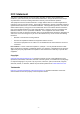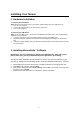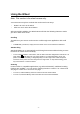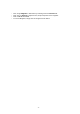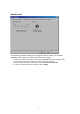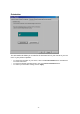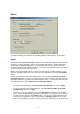User's Manual
- 9 -
Wheel
The Wheel tab lets you configure the scrolling settings of the wheel on your mouse.
Wheel
Mouse Suite offers Universal Scrolling, designed to work with most applications with standard
scroll bars, including applications that are not compatible with Office 97 scrolling standard (e.g.
WordPerfect 7.0, Netscape Navigator 3.0, and Microsoft Office 95, etc.). While in Universal
Scrolling mode, the mouse will still perform the zooming functions available in Microsoft Office 97
if you press the CTRL key at the same time.
While in Universal Scrolling mode, if you wish to use the Office 97 scrolling emualtion in some
Office 97 compatible applications, you can specify those applications by using the Exceptions
button.
Instead of the powerful Uninversal Scrolling feature, you may select the Office 97 Scrolling
Emualtion Only option. However, the scrolling functions will be restricted to Microsoft Office 97
compatible applications (e.g. Microsoft Internet Explorer 3.0/4.0). To learn more about the Office
97 Scrolling Standard, click on About Office 97 Scrolling Emulation.
• To enable Universal Scrolling, select Enable Universal Scrolling, then click on Apply.
• To use the pure Office 97 scrolling emulation, select Use Microsoft Office 97 Scrolling
Emulation Only, and click on Apply.
• To specify an exception application, click on the Exceptions button. Next, click the Add
button. Specify an application by typing its program path (e.g. c:\ie4\iexplorer.exe) or browse
for applications by clicking on the Browse button. You can also use the Magnifying Glass
tool to specify an application. Click, hold, and drag the Magnifying Glass tool to an open
window of the application you want to add as an exception. Release the mouse button and