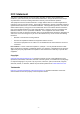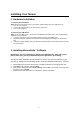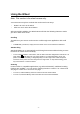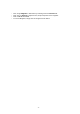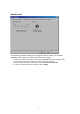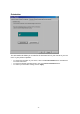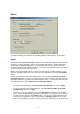User's Manual
- 5 -
To change the configuration of your mouse buttons, follow these steps:
1. On the Mouse Image, click on the button you want to assign a new function to, or select a
button from the Button list. The selected button will be displayed in the Button list and
highlighted on the mouse image.
2. Next, select a function from the Function list (at least one mouse button must be designated
as the Primary Mouse Button).
3. To reset your mouse buttons to the default setting, click on Use Default.
4. To confirm your button settings, click on Apply.
Special Button Functions
HyperGrid
HyperGrid incorporates nine common Windows tasks on one easy to use grid so you don’t have to
move to various screen areas to perform a task.
• Assign HyperGrid using the same procedure for standard button functions.
• To use the HyperGrid, press and hold the assigned mouse button to display the grid. Without
releasing the button, move the pointer to an icon on the grid. Release the button to execute
the command associated with that icon.
Minimize Minimizes the active window.
Recall Restores / maximizes the active
window.
Close Closes the active window.
Next Window Makes the next window active.
Context Menu Emulates the right mouse button
to open the context menu.
Vertical Scroll Performs the vertical scrolling
function.
Start Opens the Windows Start menu.
Horizontal Scroll Performs the horizontal scrolling
function.
Resize Jumps to the size grip to resize
the active window.
HyperLink
With HyperLink designated as a button function, you can open the application or document of your
choice with a simple click.
• First, specify a button in the Button list.
• To shortcut to applications or documents not available from the Function list, select
HyperLink from the Function list.
• Next, click on Settings. Click on Browse to search for and select a suitable shortcut.
• Click on OK to confirm your selection.
• To use HyperLink, simply click the assigned mouse button.
Magnifier
With Magnifier designated as a button function, you can magnify the screen area around your
pointer with a click of the assigned button.
• First, specify a button in the Button list.