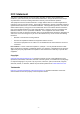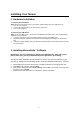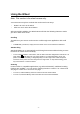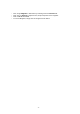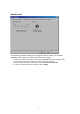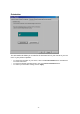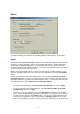User's Manual
- 4 -
Mouse Suite
™
Control Panel
Mouse Suite
™
comes with a Mouse Control Panel that lets you manage all the functions
of your new mouse.
To find your Mouse Control Panel, follow these steps:
• On computers running Windows 95, Windows NT4.0 (and above) or Windows 98, click the
Start button. Click on Control Panel under the Settings menu. Now double-click on the
Mouse Icon.
-Or-
If you have already enabled on the Show Mouse Icon in Task Bar option in the Mouse Suite
page of the Mouse Properties, simply double-click on the Mouse Icon in the Windows
Task
Bar.
The Mouse Properties Tabs
Mouse Suite
™
offers a lot of extra functions that can be accessed within the Mouse
Properties by clicking on the respective Tab.
Buttons
Accessing the Buttons page allows you to customize the function of each mouse button.
The default settings for your mouse buttons are as follows:
• Left Button Primary Mouse Button (standard click and drag action)
• Middle Button Quick / Auto Scroll
• Right Button Context Menu / Alternate Select