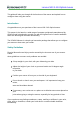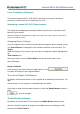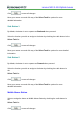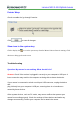User Manual
Lenovo N30 2.4G Optical mouse
Laser Compliance Statement
This mouse complies with 21 CFR 1040.10 and 1040.11 except for deviations
pursuant to Laser Notice No. 50, dated July 26, 2001.
Navigating Lenovo N30 2.4G Optical mouse
The simple and straightforward interface makes it easy for you to customize each
function of your mouse.
Different settings are indicated by the tabs on the top of the screen. Click on the links to
enter each settings screen.
Changing Button Settings
You can configure each of the five mouse buttons through the button settings screen.
The 'Select Button' list displays the list of buttons and their current function. The
'Select
Task' list displays a list of actions you can take to configure the button highlighted in
the
'Select Button' list.
Move your mouse over the 'Select Button' list and click each item to view
more information.
Restore Defaults
Each setting screen has a Restore Defaults button. Click
to restore all settings to their original defaults.
The Left and Right Click Buttons
By default, the left mouse button is set to operate as a standard left click button. The
right
mouse button is set to operate as a standard right click button.
If you want to swap these two button functions, check the Swap Buttons checkbox.
Click
to save all changes.
The Middle Mouse Button
By default, the mouse wheel is set to operate as Middle Button when pressed.
Select the function you wish to assign to the middle button by checking the radio
buttons in the Select Task list.