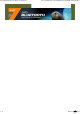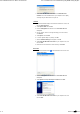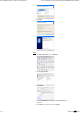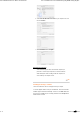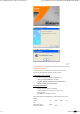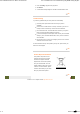User Manual
Select Icon7 S450 Bluetooth Laser Mouse on the Bluetooth Device
Selection screen and click Next. Wait for your computer screen to display
a message that your S450 mouse is ready for use.
7.
Toshiba®
Double-click Bluetooth Settings icon located at the bottom of the screen, and
then click New Connection.
1.
Select Express Mode and click Next.2.
Press the Pairing Button on S450 mouse. The connection LED starts
flashing blue.
3.
On your computer, when a screen appears asking you to select a device,
click Refresh.
4.
Select Express and click Next.5.
If a screen appears asking for a passkey, click OK.6.
When the Bluetooth Settings screen appears, click OK.7.
Select Icon7 S450 Bluetooth Laser Mouse on your computer screen, and
then click Next.
8.
Follow the onscreen instructions to finish connecting. Click Finish.9.
Microsoft®
Double-click Bluetooth Devices located at the bottom of the screen. Click
Add Bluetooth Device.
1.
Press the Pairing Button on S450 mouse. The connection LED starts
flashing blue.
2.
Select My device is set up and ready to be found and click Next.
3.
Select Icon7 S450 Bluetooth Laser Mouse on your computer screen, and
then click Next.
4.
Icon7 S450 Bluetooth Laser Mouse for Notebooks file:///D:/EMC/data/icon7%20S450/S450_UM_HTML/S450_UM_HT...
4/9 2009/1/14 下午 03:15