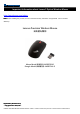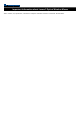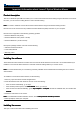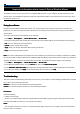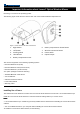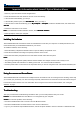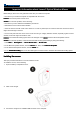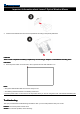User Manual
Important Information about Lenovo® Optical Wireless Mouse
BIOS settings, refer to the user guide that came with your notebook computer.
• Ensure that your notebook computer is compatible with the mouse.
Problem:
Problem: Problem:
Problem: The mouse pointer cannot move.
Solution:
Solution: Solution:
Solution: To solve the problem, do the following:
• Ensure that you have followed all installation procedures.
• Reinstall the Lenovo Mouse Suite software.
• Clean the mouse lens with a soft cotton swab. Do not use any other liquid or solvent to clean the mouse lens as this
might cause damage to the lens.
• Put a mouse pad under the mouse. If the mouse is moving on a highly reflective surface, especially a glass or mirror
surface, the mouse might not be able to work.
Problem:
Problem: Problem:
Problem: The horizontal scrolling speed cannot be changed on the Wheel
Wheel Wheel
Wheel tab in the Mouse Properties window.
Solution:
Solution: Solution:
Solution: To solve the problem, customize the horizontal scrolling speed setting by doing the following:
1. Click Start
Start Start
Start ➙ All Programs
All Programs All Programs
All Programs ➙ Lenovo Mouse Suite
Lenovo Mouse Suite Lenovo Mouse Suite
Lenovo Mouse Suite ➙ Mouse Suite
Mouse SuiteMouse Suite
Mouse Suite.
2. In the Mouse Properties window, click the Lenovo
Lenovo Lenovo
Lenovo tab. Then, click Advanced Properties
Advanced PropertiesAdvanced Properties
Advanced Properties.
3. In the Advanced Properties window, click the Wheel
Wheel Wheel
Wheel tab.
4. In the Horizontal Scrolling
Horizontal Scrolling Horizontal Scrolling
Horizontal Scrolling area, move the slider right to increase or left to decrease the horizontal scrolling speed.
Installing the mouse
Installing the mouseInstalling the mouse
Installing the mouse
This topic provides information on how to install the mouse.
To install the mouse, do the following:
1. Open the battery compartment cover.
2.
Take out the dongle.
3.
Connect the dongle to an available USB connector on the computer.