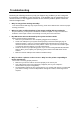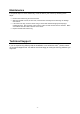User's Manual
- 4 -
Troubleshooting
Reviewing the following section may help you diagnose any problems you are having with
the operation or installation of your new mouse. If the problem you are experiencing is not
referred to below, or the suggested solutions do not solve the problem, please contact our
Technical Support staff.
• Why isn’t my pointer moving smoothly?
Your mouse ball and ball cage may require cleaning. Refer to the Maintenance section for proper
cleaning procedures.
•
Why aren’t the scrolling functions of my mouse working with my notebook?
On your notebook, you may need to disable the trackball, touchpad, or J-key in the BIOS and
enable the external port in order to successfully use all of your mouse’s functions.
• My USB mouse was not detected by the system and won’t work!
Please check through the below items:
• Make sure your USB mouse was completely plugged into the USB port.
• Check if the USB port in your system worked properly in the Device Manager page of
System Properties. If there is a circled exclamation point through the icon it means this
universal serial bus controller has some problem. Please try to remove and install it again
or contact the technical support of your PC manufacturer.
• Check the version of your operating system. If you are not running Windows 98, Windows
2000 or above, please update your operating system such that the USB device can be
enabled.
• Make sure that the USB port was enabled in the BIOS setup.
• Why isn’t there a pointer on the screen? or Why isn’t the pointer responding to
mouse movement?
Your mouse is not being properly detected.
• Make sure your mouse cable is connected properly to the correct port.
• Your USB or PS/2 port may be improperly configured (refer to your computer’s
documentation for proper configuration).
• The IRQ/address settings of other system devices (e.g. modem card) may be in conflict with
your mouse’s settings. Check the IRQ/address settings for conflicts, and change them if
required.