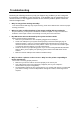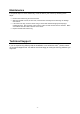User's Manual
- 3 -
Using the Wheel
Note: This section is for wheel mouse only.
Your new mouse may have a wheel that can be used in two ways:
• Rotate it to use it as the wheel.
• Click it to use it as the wheel button.
Scrolling
The wheel on your mouse can be used to scroll through most applications with a scroll bar.
• To scroll with your mouse, simply rotate the wheel on your mouse forward or backward.
AutoScrolling
AutoScroll allows you to automatically scroll through a document without having to move the
mouse or mouse wheel constantly in some Microsoft Office 2003 compatible applications
(e.g. Microsoft Word 2003).
• To AutoScroll while in a document, click the mouse button designated as AutoScroll. An origin
mark ( ) will appear at your pointer position. To start AutoScrolling, move your pointer
vertically, horizontally, or diagonally away from the origin mark. AutoScroll speed increases as
the pointer is moved away from the origin mark. To stop AutoScrolling, press any mouse button
or rotate the wheel.
Zooming
In some Microsoft Office 2003 compatible applications (e.g. Microsoft Word 2003), additional
zooming functions are available. You can use the zooming function to “zoom in” for a closer
look at a page or “zoom out” to see more of a page.
• To zoom in, hold the Ctrl key down and rotate the mouse wheel forward.
• To zoom out, hold the Ctrl key down and rotate the mouse wheel backward.