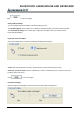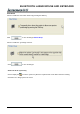User Manual

BLUETOOTH LASER MOUSE AND KEYBOARD
Troubleshooting
Question: My keyboard and mouse is not working. What should I do?
Answer: Check if the receiver is plugged in correctly to your computer's USB port. A loose connection may
result in the computer not being able to detect the device.
If your keyboard and mouse is connected to a hub or multi-port USB connector, unplug the device and plug it
directly into your computer's USB port, ensuring there is no interference caused by these devices.
Other system devices, such as PC cards, may cause conflicts that prevent your keyboard and mouse from
working properly. Check the settings of these devices and make any changes as necessary. Reboot your
computer and re-attach the keyboard and mouse.
Question: The mouse pointer is not moving. What should I do?
Answer: Ensure all setup procedures have been followed correctly. If software and drivers have already been
installed, remove these, reboot your computer and re-install.
Clean the keyboard and mouse lens with a cotton swab. Do not use any other materials or solvents to clean
the keyboard and mouse lens as this may result in damage to the lens.
As this is an optical device, it is important to use it on an appropriate surface. If the surface you are using your
keyboard and mouse on is red in color or highly reflective, the surface may be the source of the problem. Use
either a keyboard and mouse mat or change to a more neutral-colored surface.
Ensure that batteries are not out of power. Replace batteries if necessary.
Question: The keyboard and mouse pointer is moving abnormally. What should I do?
Answer: The likely cause of this problem is debris around or on the lens which is interfering with the optical
signal. Clean the keyboard and mouse lens with a cotton swab. Do not use any other materials or solvents to
clean the keyboard and mouse lens as this may result in damage to the lens.
If the keyboard and mouse pointer continues to move abnormally after cleaning, re-install the drivers and
software.