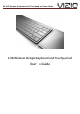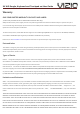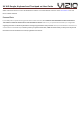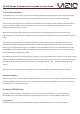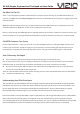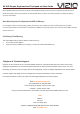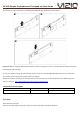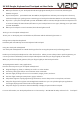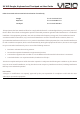User's Manual
XV AIO Dongle, Keyboard and Touchpad set User Guide
z When you first turn on your Touchpad, the indicator light glows steadily for 2 to 3 seconds, indicating the
batteries are good.
z If your Touchpad isn’t paired with a ALL-IN-ONE PC, the light blinks to indicate your Touchpad is in discovery
mode and ready to pair (pairing means connecting your Touchpad and ALL-IN-ONE PC to each other wirelessly).
z If you don’t pair your Touchpad with your ALL-IN-ONE PC within 3 minutes, the light and the Touchpad turn off
to conserve battery life. Press the On/off button on your Touchpad to turn it on again, allowing you to pair it with
your ALL-IN-ONE PC.
z When your Touchpad is on and connected, the indicator light turns off.
Turning on Your Touchpad and Keyboard
To turn your on Touchpad, press and hold the on/off button until the indicator light comes on.
Pairing Your Touchpad and Keyboard
Put battery will automatically connect to Keyboard and Touchpad.
Using Your Touchpad and Keyboard
Your Touchpad and Keyboard has a Multi-Tracking surface for moving the pointer and performing gestures.
Position your Touchpad and Keyboard on a firm level surface. When you move the pointer or perform gestures, you
can rest your hand comfortably on the Touchpad and Keyboard and slide your fingers lightly on the surface.
When you perform Touchpad gestures, slide your fingers lightly on the Touchpad surface.
Touchpad gestures work in many applications.
Here are some ways to use your Touchpad and Keyboard:
z Drag two fingers up, down, or sideways to scroll in an active window.
z Secondary-click (right-click) to access shortcut menu commands.
z Use two-finger pinching to zoom in or out on PDFs, images, photos, and more.
z Use two-finger rotating to rotate photos, pages, and more.
z Swipe three fingers to rapidly page through documents, move to the previous or next photo, and more.
z Swipe four fingers left or right to activate Application Switcher so you can cycle through open applications.
Four-finger swiping works in the Finder and all applications.
z Swipe four fingers up or down to show the desktop or display all open windows in Exposé.
For more information, see Touchpad preferences or choose Help > ALL-IN-ONE PC Help and search for “Touchpad.”