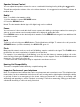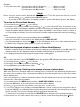User's Manual
15
Example:
To enter the name JIM. Press 5 button until J is displayed…. ………..Wait 2 seconds
Press 4 button until I is shown………………. Wait 2 seconds
Press 6 button until M is shown……………….Wait 2 seconds
TABLE I
Notes: Incorrect entries can be deleted with DELETE button. To do this, move the cursor the correct
position using
or and then press DELETE button.
If you wish to place a pause in a telephone number…press redial button and a P will display
To review the Phone Book Memory
1. Press and release button, icon is shown.
2. Review the stored phone number by pressing
or , or enter the initial letter of the name of the
person you wish to call using the number pad. After a short time, the display will show the first stored
telephone number with this initial letter, say the name and VOICE icon is shown if it was recorded, or
voice the telephone number. You can now search for further numbers under this letter by pressing
.
Notes:
• If no telephone number is stored, the display will show EMPTY.
• After you view all the call in memory, the display will show END OF LIST.
• If a reviewed number is shown with icon on the LCD display.. that is one of the numbers that can
be dialed if the emergency help system (+) has been activated.
To dial the displayed telephone number of Phone Book Memory:
1. With the required telephone number showing on the display, press OK button, press OK again. The
telephone dials out the displayed telephone number automatically in speakerphone mode.
2. The display shows dialed out telephone number and counting timer.
OR
1. Pick up the handset or press SPEAKER button (the speaker LED will light) and wait for a dial tone.
2. Press and release button, icon is shown.
3. Review the stored phone number by pressing or
4. Press OK button, press OK button again
Recording / Editing / Deleting voice prompt of name of phone book
With caller ID service activated, when an incoming call is received, the unit will display and announce
the caller’s phone number. If the caller’s phone number is stored in the phone book, and caller’s name
will be displayed too.
If the voice prompt is recorded for this phone number, the unit will announce the voice prompt recorded
instead of the caller’s phone number.
1. Press and release the MENU button until the “NAME RECORDING” is shown.
2. Press the OK button. A list of the phone book entries will be display.
3. Press or to select the list you like to record a voice or name for it.
4. To record or edit the voice prompt, hold down OK button. Speak clearly into the microphone after a
beep and “VOICE” icon is flashing. Release the button when you finished or the unit will stop recording
after 3 seconds. The new voice prompt will then be played automatically.
To delete the voice prompt recorded, press DELETE button during the voice prompt is playing.
5. Repeat step 3 to 4 to edit or delete more entry or exit the set-up mode by pressing the button.