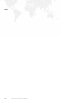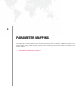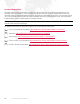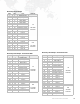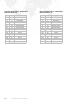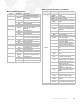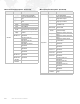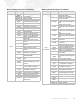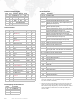Designer User Manual v3.7 User Manual
212 MBOX
®
MEDIA SERVER USER MANUAL
* Special commands require that the value be held for three
seconds, followed by an immediate change to 0 (without
any other values in between).
** When the control channel stays at this value for three sec-
onds, the Camera Fog and Blur controls are mapped to
Blend and Overlap respectively. These controls are used to
make changes to the blend for use with the Wide Pan-
oramic mode.
Ambient and Spot Lights
Chan Size Function Default Snap
11Intensity0 N
21 Red 255N
31Green255N
41 Blue 255N
4 Total Channels
Camera Control
Chan Size Function Default Snap
11
Effect 1
(see Effects)
0Y
2 1 Effect Control 1a 0 N
3 1 Effect Control 1b 0 N
41
Effect 2
(see Effects)
0Y
5 1 Effect Control 2a 0 N
6 1 Effect Control 2b 0 N
7 1 Intensity 255 N
8 1 Red 255 N
9 1 Green 255 N
10 1 Blue 255 N
11 2 Orbit X 32767 N
13 2 Orbit Y 32767 N
15 2 Dolly 32767 N
17 2 Roll 32767 N
19 1 Spin 127 N
20 2 Field of View 32767 N
22 2 Pitch 32767 N
24 2 Yaw 32767 N
26 1 Control Channel 0Y
27 1 Decay 0 N
28 1 Fog 0 N
29 1 Shutter Dampening 0 N
30 1 Pix Map Level 255 N
31 1
Pixelmapping Control
Channel
0Y
32 1 Audio Volume 255 N
32 Total Channels
Pixelmapping Control Channel
Values Command
0Enable All
254 Disable Masked
255 Disable All
Control Channel
Values Play Mode
10-19 Version HUD
20-29 Performance HUD
30-39 FPS Display
40-44
Lights/Camera/Shutter/Keystone for Main
Screen or Left Screen in Dual Independent (Ind)
Mode (Art-Net Input A)
45-49
Lights/Camera/Shutter/Keystone for Right
Screen (Art-Net Input B)
50-54
Texture Information for Layers 1-6 or Left Screen
in Dual Ind Mode (Art-Net Input A)
55-59
Texture Information for Layers 7-12 or Right
Screen in Dual Ind Mode (Art-Net Input B)
60-64
Object Information for Layers 1-6 or Left Screen
in Dual Ind Mode (Art-Net Input A)
65-69
Object Information for Layers 7-12 or Right
Screen in Dual Ind Mode (Art-Net Input B)
70-74 Raw Art-Net HUD for input A
75-79 Raw Art-Net HUD for input B
80-84 Show pix-map context view
85-89 Show pix-map fixture view
90-94
Show alignment rectangles
(no longer used - see channels 120-139 below)
95-99 Show alignment rectangles with circle & X
100 - 109 Show pix-map sample areas
110 - 119 Timecode HUD
120-139 Show alignment rectangles (new)
220 Cancel keyboard HUD *
230 File Sharing On *
231 File Sharing Off *
232 ARD On *
233 ARD Off *
240 Rescan Media Library *
242 Enable Blend and Overlap controls **
250 Quit Application *
251 Shutdown Computer *
252 Restart Computer *
253 Restart Application *