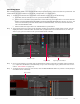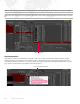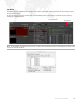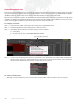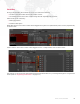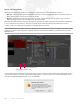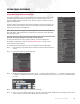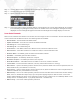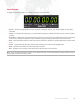Instruction Manual
MBOX
®
STUDIO USER MANUAL 151
Timecode Window
To toggle the Timecode window on and off, press [ T] on the keyboard.
+ Source – choose the appropriate source for timecode: Generator, Audio In Left, Audio In Right, or MTC (MIDI
timecode).
+ Output – Local (internal routing only), or an active Ethernet port (for sending timecode over the network to Mbox
servers).
+ Auto-Start – enabling this will cause timecode be active as soon as the Remote application launches. Depending
on the source setting, the application will immediately begin generating or listening for external timecode.
+ Start – starts generating code from Start Time value if generator is selected, or will start listening for external code
if not.
+ Pause – pauses/resumes generating internal code or listening for external code (toggle action).
+ Start – specifies a time where the internal generator will start.
+ End – specifies a time where the internal generator will loop back to the start time.
Note: The Timecode window does not have to be visible to function. If timecode is being received, it will be shown at
the top-right of the Remote main window.