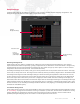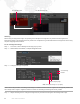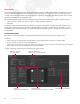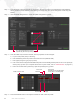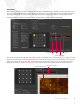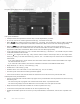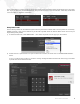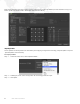Manual
Table Of Contents
- Table of Contents
- Revision History
- Introduction
- General Operation
- Content Management
- Setting Server Preferences
- Projection Mapping
- Pixel Mapping
- Appendix A. Networking For Mbox
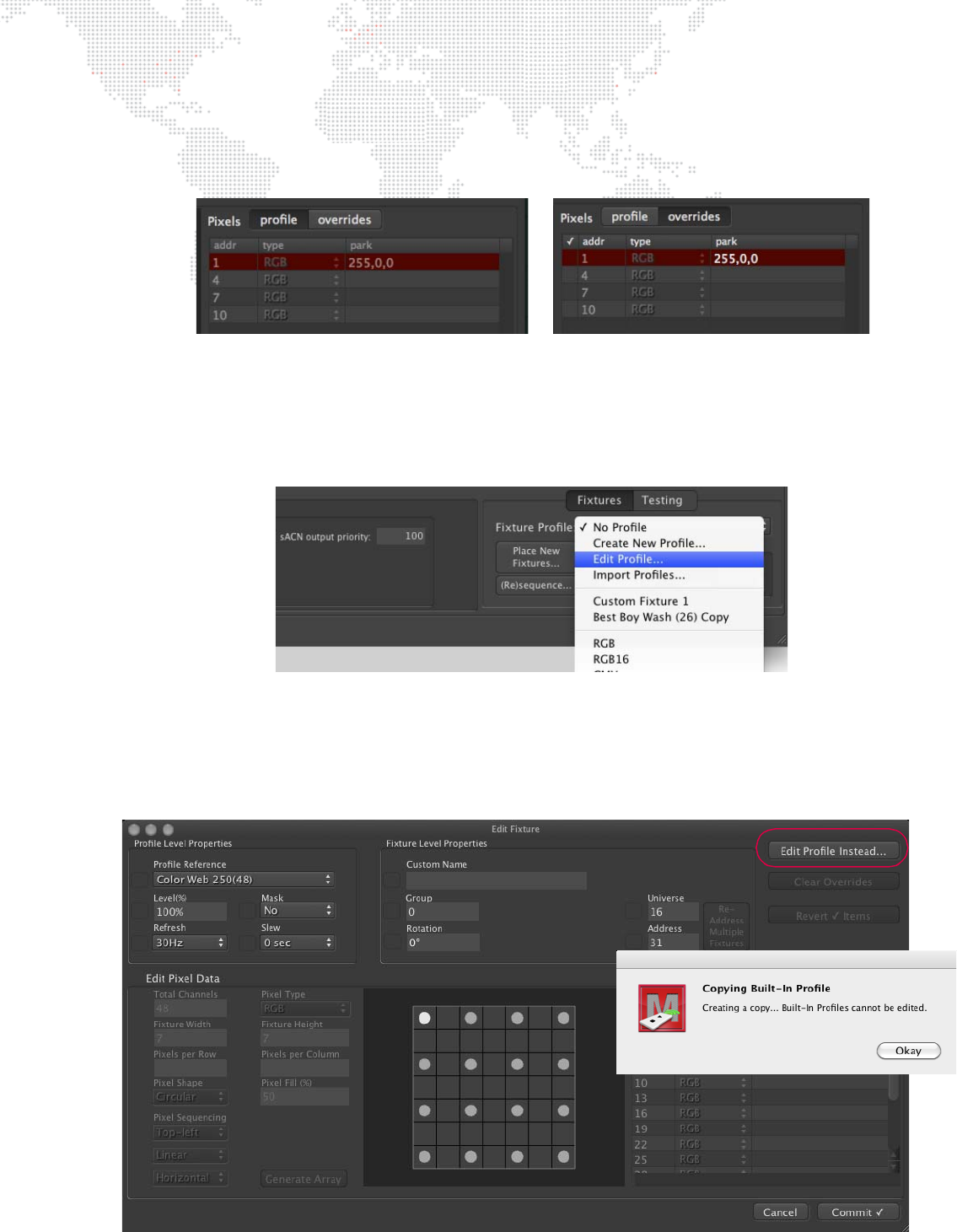
MBOX
®
REMOTE USER MANUAL 93
In the fixture editor, if a fixture profile has pixels with parked values the parked values will be displayed on the profile
tab - in grey to show they are not editable there. They can also be seen on the overrides tab - where they will be white
if not overridden or magenta if overridden.
Editing Fixture Profiles
Custom fixture profiles can be edited at anytime after they have been created. Built-in fixture profiles are not directly
editable, however, a copy can be made of any of the built-in profiles which can then be edited. There are two ways to
begin editing these profiles:
1) At Fixture Profile menu, select Edit Profile…, then select the profile from the pop-up in the window.
2) Double-click on a patched fixture to open the Edit Fixture window, and then click on the Edit Profile Instead…
button.
If you try to edit a built-in profile you will see a warning message and Mbox Remote will make a copy of the built-
in profile that can be edited and used.