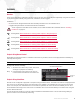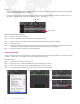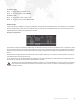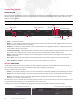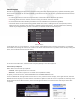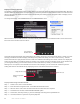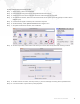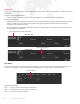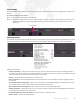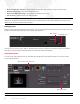User Manual v3.7 Owner's manual
MBOX
®
DIRECTOR USER MANUAL 45
PLAYBACK
Overview
Once scenes have been created and stored in a show file, they can be played back individually using manual control
or played back automatically using timecode, autofollows, and/or triggers.
Guidelines:
+ A scene with an assigned timecode value will take precedence over its autofollow time.
+ Triggers take precedence over both timecode and autofollow.
To see a preview in the Mbox server window, be sure that the Mbox tab is selected. Refer to "Enabling
Feedback" on page 27.
Training Video: Mbox Media Server Training Video Chapter 8: Simple Playback
Training Video: Mbox Media Server Training Video Chapter 9: Director Interface
Training Video: Mbox Media Server Training Video Chapter 14: Cueing in Director
Training Video: Mbox Media Server Training Video Chapter 15: Scene Timing
Training Video: Mbox Media Server Training Video Chapter 16: Advanced Cueing
Playback Using Manual Control
Regardless of whether timecode or autofollow information is provided, scenes can be played back individually by
manually selecting them.
Note: If autofollow times have been programmed, uncheck the AF box to disable autofollows.
To play back scenes manually:
Step 1. At Scene List, click on any scene. The scene
will begin to playback immediately.
Step 2. Use keyboard up and down arrow keys to
move forward or backward in the Scene List.
Playback Using Autofollows
Scenes can be configured to playback in sequence using autofollow times. This feature is useful for looping between
two scenes or for automating shows when timecode is not available. The autofollow time occurs at the end of the
scene. For example, if an autofollow time of 2 seconds is specified, the scene will start immediately and run for 2
seconds before advancing to the next scene. An autofollow time can be entered directly in the Scene List using the
format:
Minutes:Seconds.
The AF Play/Pause checkbox is used to enable or disable the autofollow feature. This is useful during editing to
prevent a scene from automatically advancing.
Selected
Scene
AutoFollow Enable/Disable