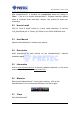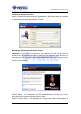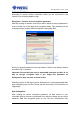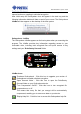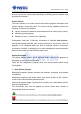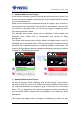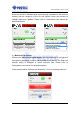User manual
UltimateGuard
TM
Quick Guide
- 16 -
manual section on ugrading to unlimited encryption.
After initial setup the GoAnywhere icon will appear in the task tray and the
following information bubble will fade on and off your screen. The GoAnywhere
InfoBar will also appear on the desktop of the host system.
GoAnywhere - InfoBar
The GoAnywhere InfoBar appears on the host system when you executing the
program. The InfoBar provides key information regarding access to your
removable drive, including total encrypted files and quick access to key
settings and your 'DriveSentry Secured' folder.
InfoBar Icons
'Purchase GoAnywhere' - Click this icon to upgrade your version of
GoAnywhere to enable unlimited encryption.
'Open Secured folder' - Click this icon to open the DriveSentry
Secured folder on your GoAnywhere device.
'Turn Compression On/Off' - Click this icon to turn encrypted file
compression on or off.
This means that every file that you encrypt will be automatically
compressed, enabling you to store more data on your device.
'Display Help file' - Click this icon to access this GoAnywhere help file.