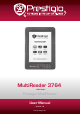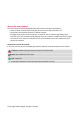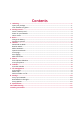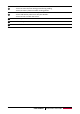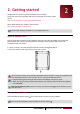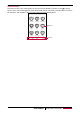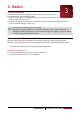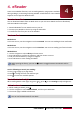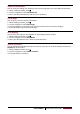Operation Manual
6
USER MANUAL MultiReader PER3764BC
4. eReader
Learn to use eReader functions, such as reading eBooks, using options available
during reading or customizing and using eReader-related features. Your eReader
supports most of popular eBook formats.
Download an eBook
You can download eBooks from an eBook store on your PC. Some eBooks are free to download,
and some eBooks need a paid.
1. Download eBooks from an eBook store on your PC.
2. Connect your eReader to the PC by using the USB cable.
3. Transfer the files from your PC to the eReader.
Read an eBook
Method one
•On home screen, use the navigator to select Last Read. You can start reading the last read books.
Method two
•On home screen, use the navigator to select Favorites. You can start reading your favorite books.
Method three
1. Use the navigator to select Library on home screen.
2. Press OK button to confirm the selection, and then choose a source.
3. Find your desired eBook by using the navigator.
4. Press OK button to start reading the eBook.
While opening the library, you can use button to toggle between thumbnails and list
view.
Use the following to control your reading:
• Press or to page up or page down.
•Press to change the font size and font type.
•Press to access the available options.
Read eBooks in dim light
When reading eBook in dim light, long press or , press or enter Settings to adjust brightness.
Add a bookmark
1. While reading an eBook, press .
2. Use the navigator to select Add bookmark, and then press OK button.
3. The certain page is added to bookmark.
You can set five bookmarks for one book.
4