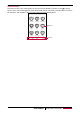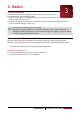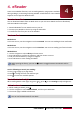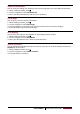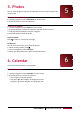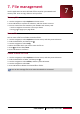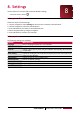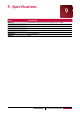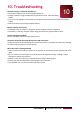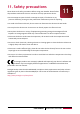Operation Manual
9
USER MANUAL MultiReader PER3764BC
7. File management
Use this application to access all kinds of files stored on your eReader and
memory card. Learn to copy, delete or sort your files.
View my files
1. Use the navigator to select Explorer on home screen.
2. Press OK button to confirm the selection, and then choose a source.
3. You can view all the files stored on your eReader and memory card.
- Use the navigator to move the cursor up or down.
- Press or to page up or page down.
Move a file
You can move a file from a folder to another folder.
1. Use the navigator to select Explorer on home screen, and then press OK button.
2. Find the desired file, and then press .
3. Use the navigator to select Copy.
4. Select the folder which you want to move the file to.
5. Press , and then select Paste.
6. Press OK button to confirm it.
Delete a folder or a file
1. Use the navigator to select Explorer on home screen, and then press OK button.
2. Find the desired file or folder, and then press .
3. Use the navigator to select Delete, and then press OK button.
4. Use the navigator to select Yes.
5. Press OK button to delete the selected file or folder.
You can also manage files on PC when the eReader is connected.
7