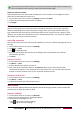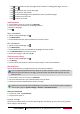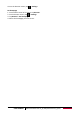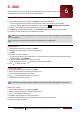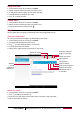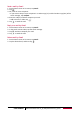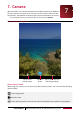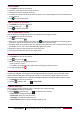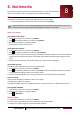Operating Instructions
17
USER MANUAL
MultiPad PMP5101C3G_QUAD|PMP5101D3G_QUAD
- Tap to reload the current web page; while the device is loading web pages, this icon
changes to .
- Tap to bookmark the current web page.
- Tap to search for information.
- Tap to browse webpages from Bookmarks, History and Saved pages.
- Tap to close the current tab.
- Tap to open a new tab.
Add bookmarks
1. On the home screen or list menu, tap Browser.
2. Enter your search keywords or a webpage address.
3. Browse a webpage.
4. Tap .
Open a bookmark
1. While viewing a webpage, tap .
2. Tap Bookmarks.
3. On the Bookmarks tab, tap the bookmark you want to open.
Edit a bookmark
1. While viewing a webpage, tap .
2. Tap Bookmarks.
3. On the Bookmarks tab, tap and hold the webpage you want to edit.
4. Tap Edit bookmark on the pop up screen.
5. Enter your changes, and then tap OK.
View Browsing history
1. While viewing a webpage, tap .
2. Tap History.
3. On the History tab, view your Internet history today or most visited websites.
Download files
You can download files and apps directly from your favorite websites.
Files and apps downloaded from the Web can be from unknown sources. To protect your
tablet and personal data, we strongly recommend that you download and open only the
files you trust.
1. On the home screen or list menu, tap Browser.
2. Go to the website where you can download the file you want.
3. Follow the website's download instructions for apps.
Before you can install the downloaded app, you need to set your tablet to allow installation
of third-party apps in System settings > Security > Unknown sources.
View your downloads
1. On the list menu, tap Downloads.
2. Tap the file to open it.
Browser settings
Customize the web browser to suit your browsing style. Set display, privacy, and security options
when using the web browser.