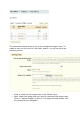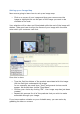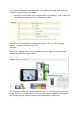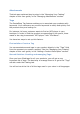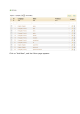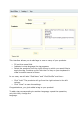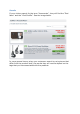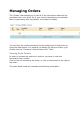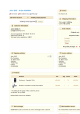User Guide
If you wish to delete a clickable area, just select the area, and click the
"Delete" button within the image.
Now you must assign your Image Map to a category. This is done by
checking the boxes on the ―Categories‖ table.
Once all of the modifications have been done, click on ―Save Image
Map(s)‖ in order to save all of your
settings.
Done! Your image map is now available on your store, in the selected
categories. See the image below.
The clickable zones are visible thanks to the "+" icon. Hovering over the
image with your mouse cursor, you can see a little window that presents
the image‘s name, default image, short description, and price.