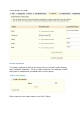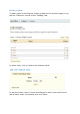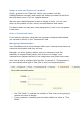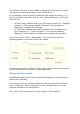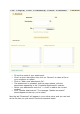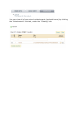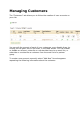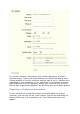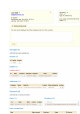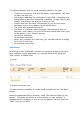User Guide
Assign a value and feature to a product
Finally, go back to the "Features" tab for your product (not the
Catalog/Features sub-tab!) and choose the feature you want to add from
the drop-down menu. Click on "update features."
We have just created features as well as values to them. You can now
return to the product of your choice, and add features and values.
If a feature does not have any value assigned to it, then it will not appear
in the store.
Enter a Customized Value
If you want to indicate a value that has not been configured beforehand,
you can add it directly in the "Customized" field
Managing Customization
Your PrestaShop online store software offers your customers the chance to
customize the product that they will buy.
Example: You are a jewelry retailer and your customers have the
possibility to engrave their jewelry with a text or an image. Your
customers can request the text or the image when they place their order.
Let‘s look at how to configure this function. In the tab 6, "Customization",
you can indicate what type of field (file or text) can be personalized.
Use "File Fields" to indicate the number of files that you are going to
receive and want to display.
If your customer is sending you text then modify the value in "Text
Fields."