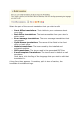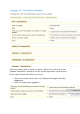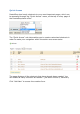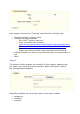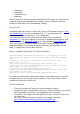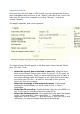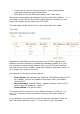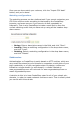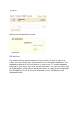User Guide
Once you are done match your columns, click the "Import CSV data"
button, and you're done!
Matching configurations
The matching process can be a tedious task if you cannot customize your
CSV file's columns order according to that used by the PrestaShop
importer, and even more so if you have to do that repeatedly or
frequently. That is why PrestaShop includes a small tool to save the
current matching order that you have set up using all the headers drop-
down menus:
Saving. Enter a descriptive name in the field, and click "Save".
Loading. Select a matching configuration in the drop-down menu,
and click "Load".
Deleting. Select a matching configuration in the drop-down menu,
and click "Delete".
Subdomains
Authentication on PrestaShop is partly based on HTTP cookies, which are
very small files stored by your browser to remember crucial parts of your
login credentials, or of your navigation state. By design, cookies are
limited to a single domain (or sub-domain): a cookie created on
www.myprestashop.com will not work for www.myprestashop2.com or
www2.myprestashop.com.
A solution to this is to have PrestaShop cater for all of your shop's sub-
domains, in order to create coherent cookies on each. That is exactly what
you can do with this sub-tab.