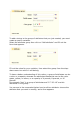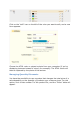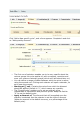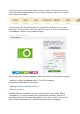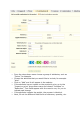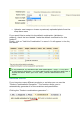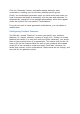User Guide
To add one or more images to your product click the "Browse"
button, then select a photo from your computer to upload.
Write a file name in the "Caption" field once you have uploaded the
image.
This is the name that search engines will use to reference your
product. You must thus give it a name that corresponds to the
product description. This way, your product will appear with ease in
search engine results.
Check the box that says "Cover" if you want this uploaded image to
be used as the default image, and appear automatically on the
product page of your shop.
Once you have uploaded several images, you can choose to modify the
image order by clicking on the arrows in the "position" column and define
a different cover image by clicking on the icons under the column "cover
image" (see bottom of the screenshot).
Configuring Product Attributes
You can add multiple attributes to your products. An attribute is a product
variation. For example, the same product can have a different color or a
different size. In PrestaShop, we call that a color or size attribute.
To access this feature you must click on the "Attributes and Groups" tab
under "Catalog".