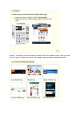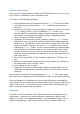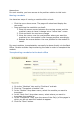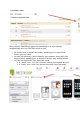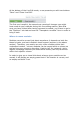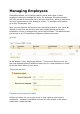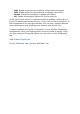User Guide
Installer des thèmes
Once you have downloaded a theme from the Addons online store, it's up
to you have it installed on your PrestaShop site.
To install a new PrestaShop theme:
1. Unzip (decompress) the themearchive file (.zip). This should result
in at least one new local folder, /themes, containing your theme's
folder(s).
2. Using your FTP client, place the theme's folder (as found in the local
/themes folder) online in your PrestaShop /themes folder. Pay
attention NOT to upload that folder in another theme's folder (which
can happen when drag-and-dropping items). Upload the whole
folder, not just the files it contains.
3. (optional) If the theme's archive contains a second /modules folder,
that means your new theme comes bundled with modules that are
specific to it, or necessary to its functionning. Using your FTP client,
place the folder(s) found in the local /modules folder online in your
PrestaShop /modules folder. If your online PrestaShop install already
has a module of the same name, try to only keep the most recent
version of the two (the one with the most recent files). If unsure,
keep the version bundled with the theme, as it is the most likely to
work best with it.
4. Go to your back-office, in the "Modules" tab then it "Themes" sub-
tab.
5. Select the new theme in place of the current theme, by clicking on
the radio button then clicking "Save".
6. Your module is now in place.
7. (optional) If the theme came with modules, activate them on the
"Modules" tab within the PrestaShop admin, then configure them if
need be.
Many themes come with an accompagnying Install.txt file, which gives
you instructions. Make sure to follow them in order to not forget anything.
Once configuration is complete, be sure to test the theme immediately,
every page of it, to confirm that it works as planned. Do try to make a full
order, from A to Z – you wouldn't want to miss orders just because you
didn't notice the theme was incomplete!
Positions
The order in which modules' front-office interface are displayed can be
customized – because you might want one module to be place much
higher (or lower) in the page that others. In PrestaShop's jargon, this is
called "transplanting", and is done using the tool available under the