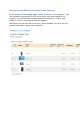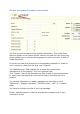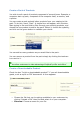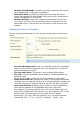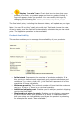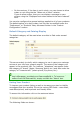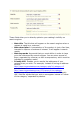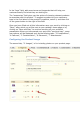User Guide
On the contrary, if the item is not in stock, you can choose to allow
orders or not using the the "When out of stock" selector.
If you do allow orders, then you can display a message to your
visitors using the "Displayed text when allowed to be back-ordered"
field.
You can also configure the general settings applied to all of your products.
The default option is to deny orders, but this can be modified under the
"Preferences" or "Products" tabs, discussed further in the "Product
Configuration" section.
Default Category and Catalog Display
The default category will be used when an article is filed under several
categories.
This serves mainly to clarify which category to use in case your customer
arrives at your site from a search engine. The name of the category will
appear in the product‘s URL. For instance, "telephone" can appear under
the category of "brand" (Apple, Samsung, Nokia, etc.) and also under the
category of "characteristic" (smart-phone, flip-phone, etc.).
Checking the "Home" box enables you to highlight the product on your
shop's homepage, provided your theme supports it. To remove a
product from the Featured list, simply uncheck the "Home" box.
Listing Your Product
To improve your product listing as well as increase your store's visibility
we suggest that you carefully fill out the various SEO fields : meta titles,
meta descriptions, and keywords and friendly URLs.
To access this information click on the sentence below:
The following fields are shown: