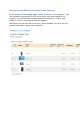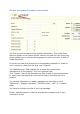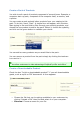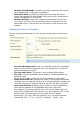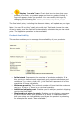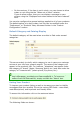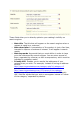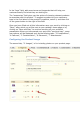User Guide
Number of downloads. Indicate how many times this file can be
downloaded after a customer purchases it.
Expiration Date. Indicate the date after which the file will no
longer be available for sale. When filling out this file, remember to
write in the date as YYYY-MM-DD.
Number of Days. Once your customer has bought the file from
your store, you can limit the number of days he has until he can
download his file. You must fill out this field in order to save your
product.
Setting the Price of a Product
Set the price that will appear in your store by following the instructions
below.
Pre-tax wholesale price. Lets you instantly know your wholesale,
factory price, and thus compare it to your selling price in order to
easily calculate your profit.
Pre-tax retail price. The price of your product before taxes.
Tax rule. The tax applicable to the product. Choose between the
different rates.
To set the tax rates, check out the Taxes section in this guide.
Retail Price with tax. Displays the price of the product with taxes
included. You can edit the value, and it will automatically update the
"Pre-tax retail price" field according to the tax rule that you chose.
Unit price with tax. Enables you to conform to local legislations
that require products to be displayed with their unit price.
For instance, if you are selling a pack of 6 cans of soda, then you
should fill this field with the price per can, and indicate "can" in the
second field. The description on the same line will update
accordingly. The "per" field can take any con, the most frequent
ones being "liter", "fl oz", "pound", "kilogram", "gallon", etc.