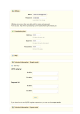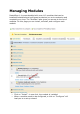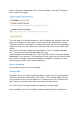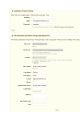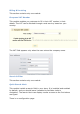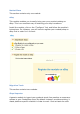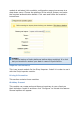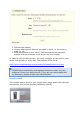User Guide
such as Google's Webmaster Tools. Once installed, click the "Configure"
link to reach this page.
The first step is to decide whether or not to display the products that you
have not activated in your shop. If you want to use all products, check
"Sitemap contains all products". Inactive products will then be indexed by
Google so that you can make them visible as soon as you put them back
online.
Once you've finished configuring the module, click on "Update sitemap
file". You are given the Sitemap's address (e.g.,
myprestashop.com/sitemap.xml). Copy this URL to save it to your Google
Webmaster Tools account. The module will then show you the file size and
the number of pages indexed. Remember to update it regularly so that
search engines index your content perfectly.
Smart Shopping
This section contains only one module.
Twenga API
Twenga is an online open shopping platform, that aims to bring together
"all online products and stores in one place". This module helps you put
your product on the Twenga platform: it exports your list of products on
their service, and helps you track your sales through them.
You must have a Twenga account to make this module work.
Once installed, click the "Configure" button and follow the instructions.