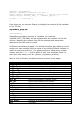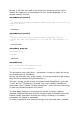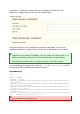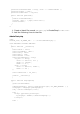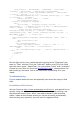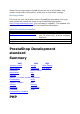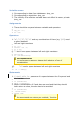Developer's Guide
using the l() method), simply find your module in the list (use the
browser's in-page search), and fill the empty fields.
Once all strings for your module are correctly translated, click on the
"Update translation" button, either at the top or the bottom of the page.
Each field has an icon on its right. This enables you to get an
suggestion from Google Translate. You can hover the mouse over it to
see the translation, and click it to fill the field with the translation.
Automatic translation are not always accurate; use with caution.
The translations are saved in a new file, fr.php (or languageCode.php, which
is generated by PrestaShop and looks like this:
mymodule.tpl
<?php
global $_MODULE;
$_MODULE = array();
$_MODULE['<{mymodule}prestashop>mymodule_2ddddc2a736e4128ce1cdfd22b041e7f']
= 'Mon module';
$_MODULE['<{mymodule}prestashop>mymodule_d6968577f69f08c93c209bd8b6b3d4d5']
= 'Description de mon module';
$_MODULE['<{mymodule}prestashop>mymodule_c66b10fbf9cb6526d0f7d7a602a09b75']
= 'Cliquez sur ce lien';
$_MODULE['<{mymodule}prestashop>mymodule_f42c5e677c97b2167e7e6b1e0028ec6d']
= 'Cliquez-moi \!';
$_MODULE['<{mymodule}prestashop>mymodule_page_c0d7cffa0105851272f83d5c1fe63
a1c'] = 'Bienvenue dans ma boutique \!';
This file must not be edited manually! It can only be edited through
the PrestaShop translation tool.