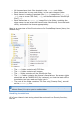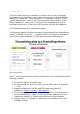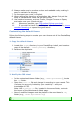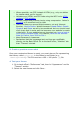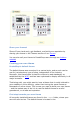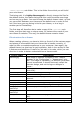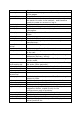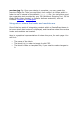Designer Guide
Where possible, use CSS instead of HTML (e.g., only use tables
for tabular data, not for layout).
Validate your XHTML and CSS code using the W3C tools: HTML
validator, CSS validator.
Reduce images and pictures size by using compression. Yahoo!'s
SmushIt is an excellent tool for that.
Test your theme on several Web browsers, not only Internet
Explorer. Mozilla Firefox, WebKit browsers (Apple Safari, Google
Chrome) and Opera are all to be considered, but you should most
of all check that it works well the browsers your website is mostly
visited with. If your website has not launched yet, have a look at
your country browser stats. For instance, here are the browser
stats for France, from 2010 to 2011.
Keep filenames in lowercase.
Remember that the homepage text and logo are modifiable
directly via the Back Office. Go to the back-office, "Modules" tab
then "Themes" sub-tab.
3. Create a preview screen shot
Once your customized theme is ready, you must place a file representing
the theme, called preview.jpg, in the theme's root folder (e.g.,
/themes/MyStoreTheme). This file must be a 100 × 100 pixels .jpg file.
4. Test your theme
1. Go to back-office's "Preferences" tab, then its "Appearance" and its
"Themes" section.
2. Select the new theme and click Save..