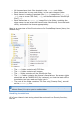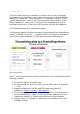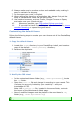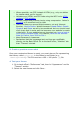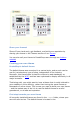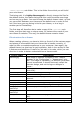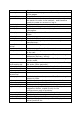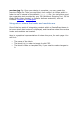Designer Guide
6. Always make sure to produce a clear and readable code, making it
easy to maintain for anyone.
7. Do comment your code, in English.
8. When editing the theme on a production site, always first put the
shop in maintenance mode via the back-office.
9. Use modern browsers, such as Firefox, Google Chrome or Opera,
and make sure your friends do too.
10. Whenever possible, use CSS sprites (follow-up article).
11. If you wish to thank PrestaShop team for its hard work, please
consider donating, or spread the good word!
Customizing the default theme
Follow the following steps to create your own theme out of the PrestaShop
default theme.
1. Copy the default theme
1. Locate the /themes directory in your PrestaShop install, and create a
copy of the default ../themes/prestashop/ directory.
2. Rename the duplicate.
2. Modify the CSS sheet
In the customized theme folder (e.g., /themes/MyStoreTheme/), locate
the /css folder.
Open the global.css file and change it according to your needs. This
is where you are only limited by your creativity – and your
knowledge of CSS.
Note: the maintenance.css file, located in the same folder, controls
the layout of the Maintenance Mode page.
New or modified images must be placed in the new theme's /img
folder (e.g., /themes/MyStoreTheme/img).
Tips from the PrestaShop development team