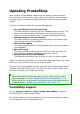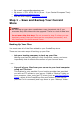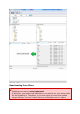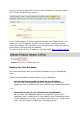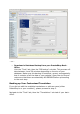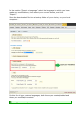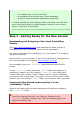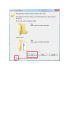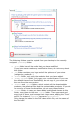User Guide
Does it contain...
...a complete copy of all of your files?
...a complete and error-less copy of your database?
...a copy of your customized translations (optional)?
You have checked the entire backup folder, and made sure that they
are all correct and that you would be able to return to your current
version / restore all of your data.
If you answered yes to all of the questions above, then proceed to Step
2.
Step 2 - Getting Ready for the New Version
Downloading and Unzipping of the Latest PrestaShop
Version
Visit http://www.prestashop.com and download the latest version of
PrestaShop (click the "Download" button on the homepage).
You now should have a file: prestashop_1.x.x.zip (where "x" is a digit of
the version number).
Unzip the file to your computer. If you do not yet have an unzipping tool,
you can download a free one here: http://www.7-zip.org/.
Once unzipped, open the "/prestashop" folder that was inside the Zip
archive.
In that "/prestashop" folder, select the "/admin" folder and rename it to
something unique to you (for instance, "/admin436"). Your online store
currently also has a unique "admin" folder, from its original installation;
you can use that unique name if you wish. If you do not know the unique
name of your online store's "/admin" folder, use whichever name you want.
Copying the files backed up during Step 1 to the
"prestashop" folder
Some of the folders that you have backed up will need to be copied to
your "/prestashop" folder.
Caution
You will be copying files from your "Backup" directory to the
"/prestashop" directory. Answer "Yes" when the system asks you to
replace the existing files.