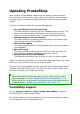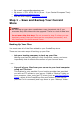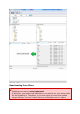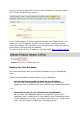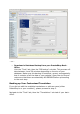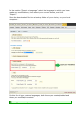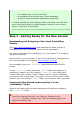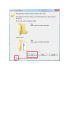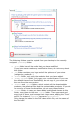User Guide
Go to your store's back-office, click on the "Preference" tab, then select
"No" for the "Enable Shop" option.
In the "Maintenance IP" field, located just below the "Enable Shop" one,
enter your own IP address, so that you can keep on using your store
during the update. This will allow you to test the store, while still making
sure visitors cannot access the website.
In order to find out your IP address, visit this page: http://www.myip.dk/
Backing Up Your Database
You must absolutely back up the whole database for your PrestaShop
store.
There are three different ways to back up your database:
Ask you hosting provider to back up your database
Be sure that your database backup is functional, recent, and
especially that it contains all of your data for your PrestaShop Store.
...or...
Download a copy of your database via phpMyAdmin
Be sure that your database backup is functional, recent, and
especially that it contains all of your data for your PrestaShop Store.
If your database is too big, you might receive an error. If that is the
case, you will need to contact your hosting provider.