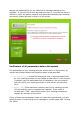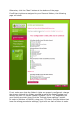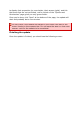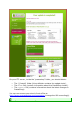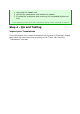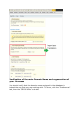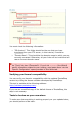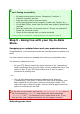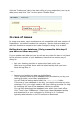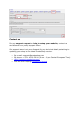User Guide
Visit the "Preference" tab in the back-office of your production (now up-to-
date) store and click "Yes" for the option "Enable Shop".
In case of issues
In some rare cases, some modules are not compatible with new version of
PrestaShop. You should contact the company / person that provided you
with this module to request a few code changes to bring it up to date.
Rolling back your database. (Only proceed to this step if
you have no other way out)
If your update went bad and you do not see any other fix than to roll back
to the previous version of your database, there are two mains way of
doing so:
Ask your hosting provider to restore the back up for you.
Make sure to provide them with the latest backup that you have
done during Step 1!
...or...
Import your backed up data via phpMyAdmin
This is typically done by the database tools provided to you by your
hosting provider, most often phpMyAdmin.
You will find the backup data under the /admin/backups folder.
If the size of your database is too big, you might encounter an error
message. If so, you might need to ask your hosting provider for help
by changing the size of the database maximum upload.
You can also download the database from within your back office.
Visit "Tools" then "DBBackup". Select your latest database nackup
and download it to your computer by clicking on it. It should
typically take between 1 and 20 minutes to download.