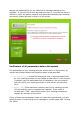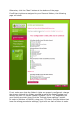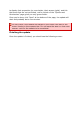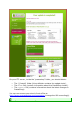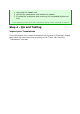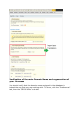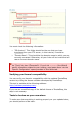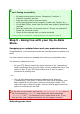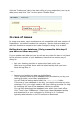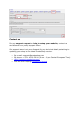User Guide
Testing To-Do List (this is not a complete list, you should do as
much testing as possible):
All pages load properly (Home, Categories, Products…)
Create a customer account
Place an order (add to cart and order)
Verify that payments work properly (credit card, PayPal, etc.)
In the Back Office, check that the order was properly placed and
received
Send an email from the contact page or "Forgot my password"
Check the resulting invoice
Check all the modules that you have activated
If every test is successful, congratulations! Proceed to step 5.
Step 5 - Going live with your Up-to-Date
Store.
Swapping your updated store and your production store.
Congratulations, you have achieved all the essential steps to update your
store!
You now need to swap your updated store with your production store.
You have two options to do so:
On your FTP Server, select the entire content of the "prestashop"
folder and drag'n'drop it to the folder of your production store. This
option is fast. If your FTP client offers to do it, ask to have it
overwrite all existing files
...or...
You can also download you whole updated store directory
("prestashop") from the FTP server into your local computer, and
then upload all the files back onto your production folder. This
option will take a little bit longer, and you should again select the
option to overwrite all the files.
At the end of the process, edit the file config/settings.inc.php: look for
the line containing PS_BASE_URI, and replace its value (should be
"/prestashop/") by "/" (or wherever your current store is at). If you
don't do that, your images and theme will not appear correctly.
Activating your store