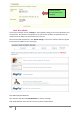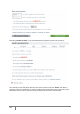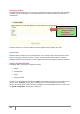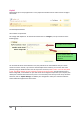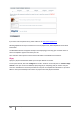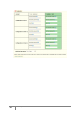User Guide
74
PrestaShop version 1.3 UserGuide – OCTOBER 2010
PayPal
PayPal allows you to accept payments in a very simple and intuitive manner. Here’s how to configure
the module.
The two PayPal modules 1
Two modules are presented.
Let us begin with PayPal 1.6. To activate the module click on “Configure,” and you will arrive at the
following page.
You are asked to fill out three elements. First, they will ask for the email address that you used to
create an account. Second, if you want to activate PayPal at this moment, you can start with a test
phase by using the Sandbox mode. Click Yes if you want to test it, but be careful—once the test phase
is over, you MUST click NO, or your customers cannot pay for their orders! The third element is the
Banner image URL, or the address on your web server of an image that represents your company. This
makes your customers feel more secure, but it is not a necessary item. Once you have set up all of the
elements, click on “Update Settings” to validate your configuration. Now your customers will have
several methods of payment to choose from.
Your PayPal account address
Banner address which will
appear at the moment of
payment