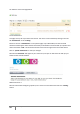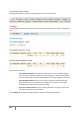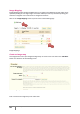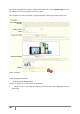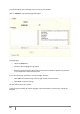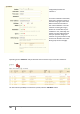User Guide
46
PrestaShop version 1.3 UserGuide – OCTOBER 2010
The clickable zones are visible because of the « plus » icon. Hovering over the image with your mous,
you can see a little window that presents the image’s Name, Default Image, Short Description, and
Price.
Tags
The PrestaShop Tag feature allows you to associate your products with keywords. Your customers can
use the keywords to easily and quickly find the products they are looking for.
For example, a customer wants to find an MP3 player in your boutique. In order to find the product
corresponding to his search, there needs to be a tag to associate “MP3 player” with “Ipod Nano.”
You have two possibilities to set up this feature.
First solution—Create a Tag
You can associate several tags to your product directly in the “Tags” field from the moment you
create a product. See Product Description Configuration Page 25.
Second Solution--Creating and managing Tags.
When you fill out all of the tags for your products, you will see a very important list of tags. The best
way to manage them is to go to the “Tags” tab under the catalog section.
You will arrive at the list of all the tags used in your store in all languages.
Tag List 1