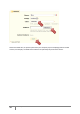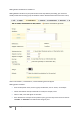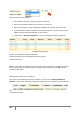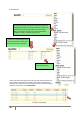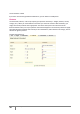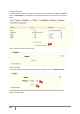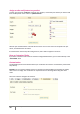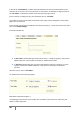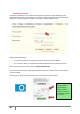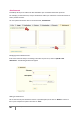User Guide
37
PrestaShop version 1.3 UserGuide – OCTOBER 2010
Assign a value and feature to a product
To finish, go back to the “Features” tab under your product, and choose your feature you want to add
from the drop-down menu. Click on “update features.”
We have just created features as well as values to them. You can now return to the product of your
choice, and add features and values.
If a feature does not have any value assigned to it, then it will not appear in the store.
Enter a Customized Value
If you want to indicate a value that has not been configured beforehand, you can add it directly in the
“Customized” field.
Customization
The PrestaShop online store software offers your customers the chance to customize the product that
they will buy.
Example: You are a jewelry retailer and your customers have the possibility to engrave their jewelry
with a text or an image. Your customers can request the text or the image when they place their
order.
Let’s look at how to configure this function.