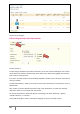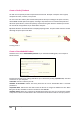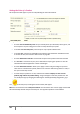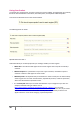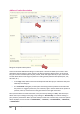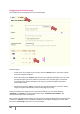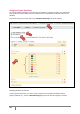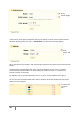User Guide
24
PrestaShop version 1.3 UserGuide – OCTOBER 2010
Setting the Price of a Product
Set the price that will appear in your store by following the instructions below.
Setting a Product price 1
The field “Pre-tax wholesale price” lets you instantly know your wholesale, factory price, and
thus compare it to your selling price in order to easily calculate your profit.
In the field “Pre-tax retail price,” enter the price of your product before taxes.
In the field Tax, enter the tax applicable to the product. Choose between the different rates.
To set the tax rates, check out the Taxes section on page 86.
The field “Retail Price with tax” will calculate the price of the product with taxes included.
The “Eco-Tax” is how much of your price is allocated to recycling your product. It must be
noted with household appliances or other technologies.
The field “Reduction amount” allows you to apply a discount by percentage or by a fixed
value. If this is a limited-time special, make sure to enter the dates during which it is valid, in
the “year-month-day” format.
To show that your product is on sale, check the box labeled “Display “on sale” icon on
product page and test on product listing.” A logo will appear under the product’s file. You
can modify this logo by changing the following file: themes/prestashop/img/onsale_fr.gif
The Final retail price, including the discount taken, will appear.
Note: You can fill out the field “retail price with tax” and choose the rate of tax to apply, and the field
will automatically calculate the pre-tax retail price. The opposite operation is also available.