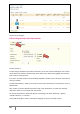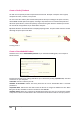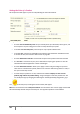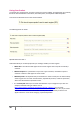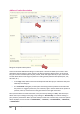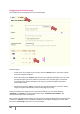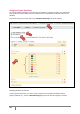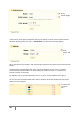User Guide
23
PrestaShop version 1.3 UserGuide – OCTOBER 2010
Create a Pack of Products
You wish to sell a pack of products composed of several items. Example: a computer start-up pack,
composed of a CPU, a monitor, and a printer.
You can in this case create a pack and add other products from your catalog to this pack. To do this,
check “Pack.” Several options will appear, including a drop-down menu to choose which product to
add to the pack. Select it, choose the quantity, and click on the green button to validate your choice.
You can add as many products as you would like to the pack.
Tip: Packs allow the site administrator to simplify preparing orders. They also allow customers to take
advantage of special prices and offers.
Creating a Pack 1
Create a Downloadable Product
Check the box “Is this a downloadable product?” if you sell downloadable goods, such as mp3s or
PDF documents.
Choose the file that you’re making available to your customers by clicking “Upload a File,” then find
and select it on your computer.
Filename. Choose a name for your file.
Number of downloads. Indicate how many times this file can be downloaded after a customer
purchases it.
Expiration Date. Indicate the date after which the file will no longer be available for sale. When
filling out this file, remember to write in the date as YYYY-MM-DD.
Number of Days. Once your customer has bought the file from your store, you can limit the number
of days he has until he can download his file. You must fill out this field in order to save your product.