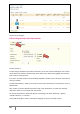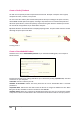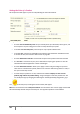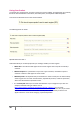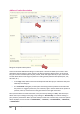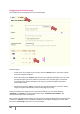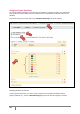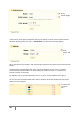User Guide
21
PrestaShop version 1.3 UserGuide – OCTOBER 2010
“Meta Keywords” are keywords that you must define in order to have your site referenced by
search engines. You can enter several of them, separated by commas, as well as expressions,
which must be indicated in quotation marks.
The “Friendly URL” allows you to rewrite the addresses of your categories as you wish. For
example, instead of having an address such as
http://www.mystore.prestashop.com/category.php?id_category=3 , you can have:
http://www.mystore.prestashop.com/123-name-of-the-category . In this case, all you would
need to do is indicate in the field marked “Friendly URL” the words that you wish to see
appear instead of “name-of-the-category,” separated by dashes.
“Groups access” restricts select categories and products from certain shoppers. To see these
categories, your shoppers must belong to a user group. Check out the group functions in the
Customers tab for more information.
Once you have finished configuring your categories you can save them while staying on the same
page by clicking on the button “Save” or saving and coming back to the previous category by clicking
on “Save and Back to Parent Category.”
Note: Each of the fields has a flag located to its right, indicating that it can be configured in several
languages. For more information on this feature, please see the language management feature.
Managing and Adding Products in the Catalog
At the bottom of the catalog page, under “Products in this category,” you can manage the products in
your store. See the screen shot below. Once you have created your category, you will be able to add
products by clicking on “Add a new product.” A form with several tabs will appear. We will explain it
step by step.
We begin with the first tab in the form, which allows you to fill out the general information about
your products.
Meta Title
Meta Description
URL