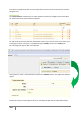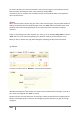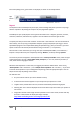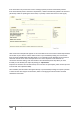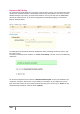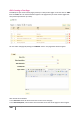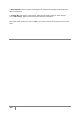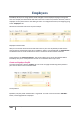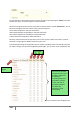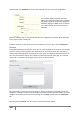User Guide
160
PrestaShop version 1.3 UserGuide – OCTOBER 2010
welcome page, click "Add New" to create a new employee. You then arrive on the page below.
Fill in all fields (Name, password, and email
address) and select the profile of your employee.
This will then apply the permissions configured.
Validate by clicking on "Save." You just created a
new account that can be used by one of your
employees.
When the employee logs in, only the tabs that have been configured as accessible will be displayed.
In this case it will only "catalog" tab.
It is better to create an account for each of your employees. To do this, go to the tab "Employees".
Contacts
To facilitate communication with your clients, you can create multiple contact accounts. For example:
customer service, technical support, sales department, etc. This feature allows your customers to
directly contact the right person according to his or her needs. To contact the appropriate division of
your store, the customer clicks on the "contact" icon which is at the top of the page, or on the link
"Contact Us" at the bottom of the page. He then arrives at the form below.
He is then asked to choose the service he wishes to contact, to indicate his email address and then
complete the message. In order for the message to be redirected to the intended recipient, you must
configure the contacts in your shop. Do this through the “Contacts” subtab under the “Employees”
tab.
By clicking on the "Contacts" tab, you access the contact list already created.